ARQUIVOS NECESSÁRIOS
Versão Marshmallow 6.0.1 :
https://mega.nz/#!lAEhmZKK!aTROKwB0bP...
Aplicativos da Google(Obrigatório) : https://mega.nz/#!BEE2HJIA!-WKeF6_DlX...
CMV, é bom que atualize (ROM) : https://mega.nz/#!QZVWhDBZ!nArgXBWmoA...
ROOT, É nessesario para poder atualizar o CMV : https://mega.nz/#!xUk33S5L!LBvvH9trNL...
ODIN, Para Instalar o ROOT: https://mega.nz/#!FME0kRiA!AUsDD3nXbg...
SAMSUNG DRIVERS: https://mega.nz/#!TwQRyTTY!jXgKj5ZOjxQw5Xcj1q5szROS_XkuDzS_ngy_q151ZVM more »
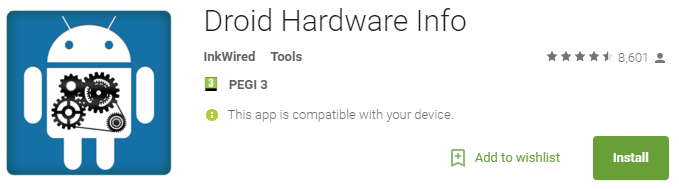








.jpg)