How to check which of the Processor, ARM, ARM64 or x86, powers your smartphone
Following the launch of Android Lollipop, installing the Xposed Framework got even more confusing and complicated. Apart from knowing separate installers for every Android version, you must also be familiar with the exact details of the processor powering your handset, in order to ensure that you end up downloading the compatible files.Knowing the architecture of your device’s CPU does come in handy, not only you can get successfully install the Xposed Framework, this information is essential for installing custom ROMs. You might be surprised to hear that dome certain sideloaded app updates are also becoming architecture specific. So without further ado, let’s have a look at how you can check which of the ARM, ARM 64 or x86 chip resides in your smartphone.
Step 1: Install Droid Hardware Info
To know the CPU architecture, first you’ll need to install an app that details you about the hardware available in the smartphone. The best app for the purpose is the one called ‘Droid Hardware Info’. All you need to do is search this app by name on the Google Play Store and then tap on install to get the free app on your handset. Alternatively, you can click here to get to the install page directly.
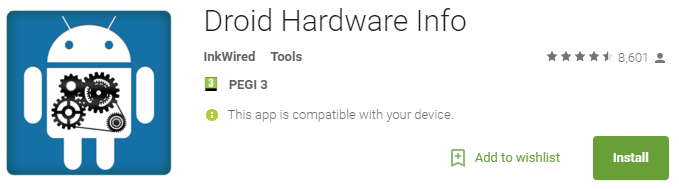
Once the app is downloaded, open Droid Hardware Info and move to the System tab. Here you’ll be shown various details of your hardware, however just two of them will be of your concern – CPU Architecture and Instruction Sets. Note down this information on a piece of paper and then you can move on the next step.
Unfortunately, the information available in the CPU Architecture and Instruction Sets section are not identical to the one you’ll find in Xposed Installer, or other apps for that matter. But that doesn’t mean you wont be able to figure out the required details. What you need to do now is simply match the information you noted earlier with the table we have provided below. This will then get you the common name of your handset’s CPU type.
| Name found on Droid Hardware Info | Common Name |
| ARMv7 or armeabi | ARM |
| AArch64 or arm64 | ARM64 |
| x86 or x86abi | x86 |


 About the Author
About the Author

.jpg)
